Establishing Screen Time Boundaries and Rules
Setting clear boundaries helps homeschooling families balance educational technology with other learning activities. The key is creating rules that work for different ages, defining specific areas where screens aren’t allowed, and planning when devices fit into the homeschool routine.
Creating Age-Appropriate Limits
Homeschooling parents need different screen time rules for different ages. Young children between 2-5 years old should have about 1 hour of high-quality educational content per day.
Elementary-aged children (6-12) can handle 1-2 hours of educational screen time during school hours. They might use iPads for math apps, reading programs, or virtual field trips.
Middle and high school students need more flexibility. They often use computers for research, online classes, and digital projects. Parents can focus on balancing educational screens with non-screen activities rather than strict time limits.
Age-Based Screen Time Guidelines:
- Ages 2-5: 1 hour educational content
- Ages 6-12: 1-2 hours during school time
- Ages 13+: Focus on balance over time limits
The American Academy of Pediatrics suggests involving kids in screen time decisions. When children help make the rules, they’re more likely to follow them.
Homeschooling families should also consider the child’s maturity level. Some 10-year-olds can self-regulate better than others.
Defining Screen-Free Zones at Home
Screen-free zones help families stay connected and focused. The most important areas to keep screen-free are bedrooms and eating spaces.
Essential Screen-Free Zones:
- Bedrooms (especially at night)
- Kitchen and dining areas
- Study spaces during focused work time
- Family gathering areas during certain hours
Many homeschooling families find success with tech-free zones and times. These boundaries become routine instead of daily battles.
The family car can also be screen-free except for long trips. This encourages conversation and observation skills.
Some families designate certain rooms for educational screen use only. For example, iPads might only be used in the learning room, not on couches or beds.
Physical boundaries work better than time-based rules for younger children. They can see where screens belong and where they don’t.
Scheduling Screen Time in the Homeschool Day
Planning when screens fit into the homeschool schedule prevents overuse. Many families start with non-screen subjects in the morning when focus is strongest.
Sample Daily Screen Schedule:
- 9:00-11:00 AM: Non-screen subjects (math, writing)
- 11:00-12:00 PM: Educational screen time
- 1:00-3:00 PM: Hands-on activities, outdoor time
- 3:00-4:00 PM: Optional recreational screen time
Homeschooling parents often find that creating schedules with boundaries around other activities works well. This includes family meals, chores, and outdoor play.
Some families use timers to help children transition between screen and non-screen activities. Visual schedules work especially well for younger learners.
Educational vs. recreational screen time should be clearly defined. Learning apps and educational videos count differently than games or entertainment videos.
Building in screen breaks every 30-45 minutes helps prevent eye strain and keeps children engaged with their learning.
Integrating Educational Screen Time Into Learning
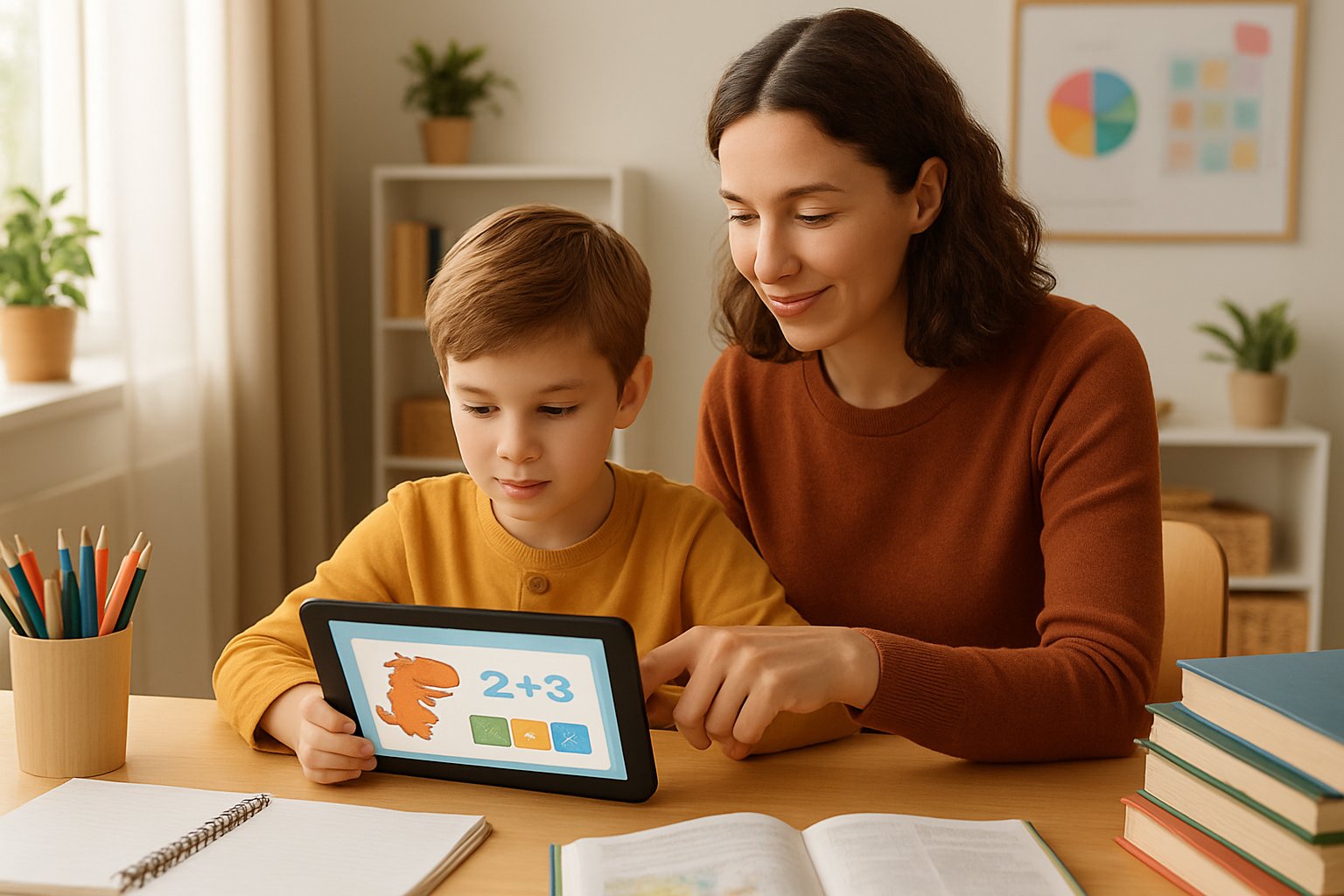
Smart parents can turn screen time into powerful learning moments by choosing the right videos, apps, and online activities. The key lies in selecting quality educational content and balancing screen time with educational content across different subjects.
Utilizing Educational Videos and Apps
Educational apps serve as excellent tools for homeschool families when chosen carefully. Parents should look for apps that encourage active participation rather than passive watching.
Key Features to Look For:
- Interactive quizzes and games
- Progress tracking capabilities
- Age-appropriate content
- Clear learning objectives
Popular educational apps like Khan Academy Kids offer structured lessons in multiple subjects. These programs adapt to each child’s learning pace and provide instant feedback.
Parents can evaluate the quality of educational content by checking if apps align with learning goals. Quality apps encourage children to think critically and solve problems actively.
Educational videos work best when parents watch alongside their children. This approach allows for discussions about the content and helps reinforce key concepts.
Balancing Math, Reading, and Interactive Learning Online
Online learning platforms offer structured approaches to core subjects like math and reading. Parents can create weekly schedules that rotate between different subject areas.
Sample Daily Schedule:
- Morning: Math apps (30 minutes)
- Afternoon: Reading programs (20 minutes)
- Evening: Science videos (15 minutes)
Math programs like IXL provide practice problems that adjust to skill levels. Children receive immediate feedback and can work at their own pace.
Reading apps often include phonics games and comprehension exercises. These tools help children build vocabulary while making learning enjoyable.
Interactive learning tools engage multiple senses and learning styles. Children learn better when they can touch, drag, and manipulate objects on screen.
Parents should limit each subject to specific time blocks. This prevents screen fatigue and maintains focus throughout learning sessions.
Choosing High-Quality Content on Platforms Like YouTube
YouTube contains millions of educational videos, but parents must filter content carefully. Not all educational content meets quality standards for homeschool learning.
Quality Indicators:
- Videos from established educational channels
- Clear explanations with visual aids
- Appropriate length for attention spans
- Positive viewer comments from educators
Channels like Crash Course and TED-Ed create content specifically for learning environments. These creators follow educational best practices and present information clearly.
Parents should preview videos before showing them to children. This ensures content matches learning objectives and maintains appropriate difficulty levels.
Creating playlists helps organize educational videos by subject or skill level. Children can access approved content without browsing through unrelated material.
Many educational YouTube channels offer supplementary materials like worksheets or discussion questions. These resources extend learning beyond the video content.
Promoting Healthy Habits and Physical Activity
Homeschooling families can maintain balance by mixing active breaks with learning time and creating regular opportunities for movement. Setting up screen-free zones and planning offline activities helps children develop healthy relationships with technology while staying physically active.
Alternating Screen Lessons With Physical Activities
Smart scheduling makes all the difference when managing digital learning time. Parents can plan 20-30 minute screen lessons followed by 10-15 minute movement breaks.
This approach helps children stay focused during online lessons. Their attention spans improve when they know a fun break is coming next.
Effective Movement Break Ideas:
- Jump rope or jumping jacks
- Dance to favorite songs
- Quick outdoor walks
- Stretching exercises
- Ball games in the yard
Physical activity helps kids maintain healthy weight and builds strong bones. It also reduces stress and improves mood during learning time.
Parents should set timers to keep breaks consistent. Children learn to expect these movement periods as part of their daily routine.
Encouraging Breaks to Prevent Screen Fatigue
Screen fatigue happens when children spend too long looking at devices without rest. Their eyes get tired and their bodies become stiff from sitting.
The 20-20-20 rule works well for homeschool families. Every 20 minutes, children should look at something 20 feet away for 20 seconds.
Signs of Screen Fatigue:
- Rubbing eyes frequently
- Complaining of headaches
- Slouching or poor posture
- Difficulty focusing on lessons
Better sleep quality comes from reducing blue light exposure before bed. Parents should end screen lessons at least one hour before bedtime.
Standing desks or exercise balls can replace regular chairs during some lessons. These options keep children moving even while using screens.
Regular water breaks also help. Children should drink water and move around between different subjects or activities.
Incorporating Family Time and Offline Hobbies
Family activities that get everyone moving together create strong bonds while reducing screen dependence. Parents can plan daily or weekly activities that involve no screens at all.
Screen-Free Family Activities:
- Nature walks and hiking
- Board games and puzzles
- Cooking projects together
- Arts and crafts time
- Gardening activities
Children develop better social skills through face-to-face interactions. They learn to communicate without relying on digital devices.
Parents who model healthy screen habits help their children follow the same patterns. When adults prioritize offline time, kids do the same.
Homeschooling allows flexible scheduling for these activities. Families can plan outdoor adventures during nice weather or indoor hobbies during bad weather.
Setting up dedicated spaces for offline hobbies encourages regular use. A craft corner or reading nook gives children appealing alternatives to screens.
Fostering Digital Skills and Critical Thinking
Teaching children how to use technology wisely helps them become better learners and safer internet users. Parents can guide kids to think carefully about online information while building the tech skills they need for school and work.
Teaching Research and Online Safety
Homeschooling parents need to teach children how to find good information online and stay safe while browsing. This means showing kids the difference between trustworthy websites and unreliable ones.
Parents should start by choosing safe websites together with their children. Government sites ending in .gov and educational sites ending in .edu are usually good choices. News sites from well-known companies are also reliable.
Teaching kids to check multiple sources helps them learn better research skills. When a child finds information about a topic, they should look at two or three different websites to see if the facts match.
Basic online safety rules include:
- Never share personal information like full name or address
- Tell a parent if something online makes them uncomfortable
- Only visit websites that parents have approved
- Use strong passwords and keep them private
Parents can practice these skills by working on academic essays together with their children. This lets kids watch how adults evaluate websites and ask questions about what they find.
Developing Critical Thinking Through Guided Use
Critical thinking skills help children question what they see online instead of believing everything. Parents can teach these skills by asking good questions while kids use screens.
When children watch videos or read articles, parents should ask them to think about who made the content. Questions like “Why did this person write this?” and “What do they want you to think?” help kids understand that not all information is neutral.
Comparing different viewpoints on the same topic builds strong thinking skills. If a child reads about a historical event, they can look at how different sources describe what happened.
Parents should also teach children to spot bias in online content. This means noticing when writers use emotional words or only show one side of a story.
Good questions to ask while browsing:
- Who created this content?
- What facts support this claim?
- Are there other ways to look at this?
- Does this seem fair and balanced?
Teaching kids to pause and think before sharing or believing online content creates lifelong habits for smart internet use.
Building Tech Proficiency for Future Success
Children need basic computer skills to succeed in school and work. Homeschooling parents can teach these skills gradually as part of regular learning time.
Starting with simple tasks works best for younger children. They can learn to open programs, save files, and use a mouse and keyboard properly. These basic skills form the foundation for more advanced learning.
Older children benefit from learning practical programs they will use later. Email, word processing, and presentation software are essential for most jobs and college courses.
Important tech skills by age:
- Ages 6-8: Mouse control, typing basics, opening programs
- Ages 9-11: Email, saving documents, basic research
- Ages 12+: Presentations, spreadsheets, advanced typing
Teaching basic computer skills like emailing and typing gives children confidence with technology. Parents can then move on to more complex skills like using spreadsheets or creating presentations.
Coding and programming skills are becoming more important in many careers. Even basic coding helps children understand how computers work and improves their problem-solving abilities.
Parents should focus on teaching one new skill at a time. This prevents children from feeling overwhelmed and helps them master each ability before moving forward.
Leave a Reply